In the digital age, screenshots have become an integral part of communication, education, and problem-solving. Whether you’re capturing a funny meme, highlighting a specific portion of an article, or troubleshooting a technical issue, the ability to take and share screenshots efficiently is invaluable. Enter the Lightshot Chrome extension – a powerful tool that has gained popularity for its user-friendly interface and a plethora of features. In this article, we’ll delve into the world of the Lightshot Chrome extension, exploring its functionality, use cases, and how it has become a staple for Chrome users worldwide.
The Rise of Screenshot Culture
Screenshots have transcended their original purpose of preserving a visual record and have become a universal language of the internet. From bloggers and content creators to customer support agents and educators, screenshots play a pivotal role in conveying information succinctly. Recognizing this, developers introduced various screenshot tools, and the Lightshot Chrome extension quickly became a standout choice.
Introducing Lightshot Chrome Extension
The Lightshot Chrome extension is a browser add-on that empowers users to capture, edit, and share screenshots seamlessly. Upon installation, a user-friendly toolbar appears at the top of your browser window, offering an array of screenshot options at your fingertips. One of the standout features is the ability to capture a selected portion of the screen with precision – a functionality that native operating system screenshot tools often lack.
Key Features and Functionality
- Selective Area Capture: The extension allows users to draw a custom rectangle around the area they want to capture. This feature is particularly useful when you want to emphasize a specific detail or exclude irrelevant information from the screenshot.
- Annotation Tools: Once the screenshot is captured, Lightshot provides a range of annotation tools. You can add arrows, shapes, text, and highlight specific areas to make your point more effectively. This is a boon for educators and bloggers who need to create visually engaging content.
- Instant Sharing: Sharing screenshots becomes a breeze with Lightshot. After capturing and editing your screenshot, you can quickly share it via email, social media platforms, or generate a link to embed in documents and websites.
- Search Similar Images: A lesser-known but impressive feature is Lightshot’s ability to perform a reverse image search. This is incredibly helpful when you’re trying to find the source of an image or looking for similar visuals online.
- Cloud Storage Integration: Lightshot allows users to store their screenshots in the cloud. This means that even if you switch devices, you’ll always have access to your captured images.
Use Cases and Applications
- Education and E-Learning: Teachers and students alike benefit from the extension’s features. Teachers can capture and annotate screenshots for online lessons, while students can take snapshots of relevant information for their research projects.
- Technical Support: Customer support teams often rely on screenshots to understand and address user issues. With Lightshot, support agents can easily capture and share step-by-step instructions, making troubleshooting smoother for users.
- Design and Content Creation: Designers and content creators use Lightshot to capture inspiration from the web or showcase their work to clients. The annotation tools come in handy for providing feedback on design elements.
- Collaboration: In collaborative projects, effective communication is key. Lightshot facilitates this by enabling team members to capture and share screenshots with annotations, ensuring everyone is on the same page.
User Experience and Accessibility
One of the reasons behind Lightshot’s popularity is its user-friendly interface. The toolbar’s intuitive design ensures that users of all skill levels can navigate the extension with ease. Whether you’re a tech-savvy professional or a casual internet user, the extension’s simplicity enhances its accessibility.
Potential Improvements and Limitations
While Lightshot offers an impressive array of features, it’s not without its limitations. Some users have expressed concerns about the lack of advanced editing capabilities compared to standalone image editing software. Additionally, users who rely on other browsers apart from Chrome might find themselves unable to access the extension’s benefits.
Conclusion
In a world where visual communication is paramount, the Lightshot Chrome extension stands out as a versatile and user-friendly tool for capturing and sharing screenshots. Its intuitive interface, annotation tools, and instant sharing capabilities have solidified its position as a favorite among educators, designers, customer support teams, and internet enthusiasts. While it may not replace high-end image editing software, its simplicity and accessibility make it an indispensable addition to the digital toolbox. As the digital landscape continues to evolve, Lightshot’s commitment to enhancing screenshot capabilities showcases its adaptability and relevance in the ever-changing online ecosystem.


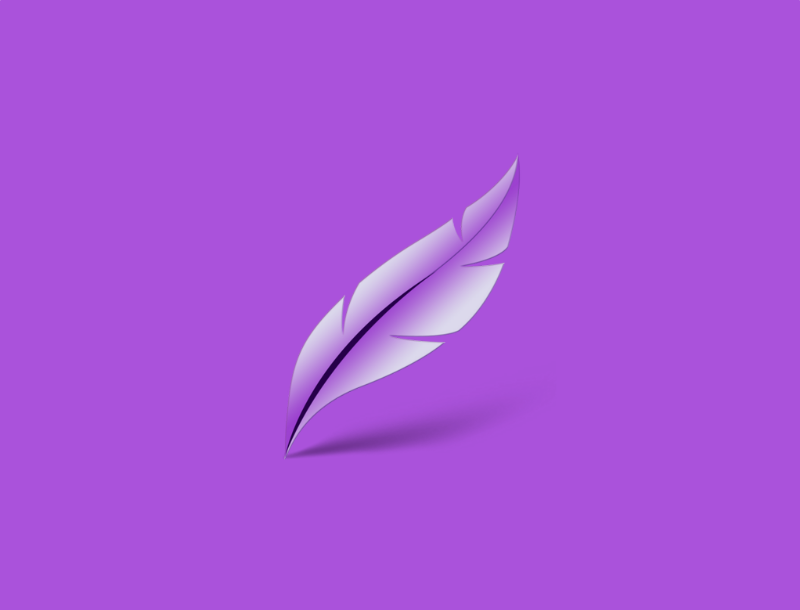


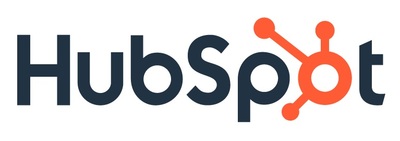

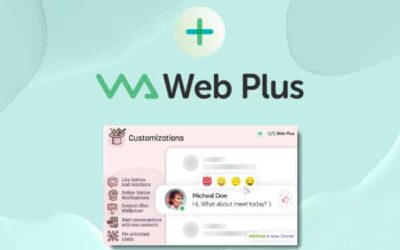
0 Comments