In an age where visual communication dominates the digital landscape, the ability to capture and share on-screen activities has become increasingly vital. From educational tutorials and software demonstrations to gaming sessions and creative content creation, the demand for screen recording tools has surged. Among the myriad options available, the Screen Recorder Chrome Extension stands as a versatile solution that empowers users to effortlessly capture, save, and share their screen interactions. This article delves into the features, benefits, and use cases of the Screen Recorder Chrome Extension, shedding light on its significance in modern digital communication.
The Power of Visual Communication
The saying “a picture is worth a thousand words” holds even more true in today’s interconnected world. Visual communication has risen to prominence due to its ability to convey complex ideas, procedures, and emotions more effectively than text alone. Whether you’re a content creator, educator, or professional, the capability to visually demonstrate concepts and actions is invaluable.
Enter screen recording—an innovative solution that bridges the gap between real-time activities and the digital realm. A screen recorder captures your on-screen actions, transforming them into videos that can be shared, analyzed, and enjoyed by audiences across the globe.
Introducing the Screen Recorder Chrome Extension
The Screen Recorder Chrome Extension is a feature-rich tool designed to record your screen activities directly from within your Google Chrome browser. With this extension, users can create engaging video content, share tutorials, showcase software functionality, or document troubleshooting processes. As part of Chrome’s extensive ecosystem, this extension seamlessly integrates into your browsing experience, making it a convenient and accessible solution for screen recording needs.
Key Features of the Screen Recorder Chrome Extension
- Customizable Recording Area: The extension allows you to select the specific area of your screen that you want to record. This level of customization ensures that you capture only the relevant content, eliminating the need for post-recording edits.
- Audio Capture Options: You can choose to record audio from various sources, including your microphone, system audio, or both. This versatility makes the extension suitable for narrated tutorials, walkthroughs, and commentary.
- Annotations and Markups: Enhance your screen recordings with annotations, text overlays, and drawings. This feature is particularly useful for emphasizing key points, explaining concepts, or guiding viewers’ attention.
- Webcam Integration: If you’re recording a tutorial or a presentation, the extension allows you to include your webcam feed in the recording. This adds a personal touch to your content and fosters a deeper connection with your audience.
- Export Formats and Sharing Options: After recording, the extension provides various export formats, including common video formats and GIFs. You can also share your recordings directly to platforms like Google Drive, YouTube, or social media.
- Simple Editing: The extension offers basic editing capabilities, allowing you to trim the beginning and end of your recording, ensuring a polished final result.
Versatile Applications of the Screen Recorder Extension
The Screen Recorder Chrome Extension caters to a wide range of users, each with distinct use cases:
1. Content Creators: For individuals crafting tutorials, how-to guides, or educational content, the extension simplifies the process of creating engaging videos. By capturing your screen interactions alongside voiceovers and annotations, you can effectively convey your message and expertise.
2. Remote Work and Collaboration: In the era of remote work and virtual collaboration, the extension becomes a valuable tool. You can record presentations, explain complex ideas, or walk colleagues through software procedures without the need for lengthy explanations.
3. Gamers and Streamers: Gamers can use the extension to capture their gaming sessions and share their achievements, strategies, or gameplay highlights with their audience. Streamers can use screen recordings to enhance their live streams with pre-recorded content.
4. Software Demonstrations: Professionals in software development and IT can leverage the extension to create step-by-step demonstrations of software functionality, troubleshooting processes, and new features.
Using the Screen Recorder Chrome Extension
Getting started with the Screen Recorder Chrome Extension is a straightforward process:
1. Installation: Visit the Chrome Web Store and search for “Screen Recorder Extension.” Once you find the extension, click “Add to Chrome” to install it.
2. Activation: After installation, you’ll see the extension’s icon in your Chrome toolbar. Click on the icon to open the extension’s menu.
3. Recording Settings: Configure your recording settings, including the recording area, audio source, and webcam integration if desired.
4. Start Recording: Click the “Start Recording” button to begin capturing your screen activities.
5. Annotations and Web Camera: During recording, you can add annotations, text overlays, and enable your webcam feed if needed.
6. Stop Recording: Once you’re finished recording, click the “Stop Recording” button in the extension menu.
7. Post-Recording Edits and Export: After recording, you can make basic edits and select your preferred export format. You can also choose to directly share the recording on platforms like YouTube or Google Drive.
Striking the Balance Between Detail and Conciseness
While the Screen Recorder Chrome Extension offers a plethora of features, it’s important to maintain a balance between comprehensive content and viewer engagement. Here are a few considerations:
1. Planning: Before recording, outline the key points you want to cover. This helps you stay focused and deliver information efficiently.
2. Clear Communication: Speak clearly and at a moderate pace during voiceovers to ensure that viewers can easily follow your instructions or explanations.
3. Editing: While the extension offers basic editing capabilities, avoid overloading your video with excessive annotations or prolonged explanations. Keep your content concise and engaging.
Conclusion
The Screen Recorder Chrome Extension empowers users to transcend the boundaries of text and static images, transforming their digital communication into dynamic visual experiences. Whether you’re an educator, content creator, professional, or gamer, this extension equips you with the tools needed to convey complex ideas, share insights, and engage your audience effectively.
As we navigate an era characterized by digital connectivity and information sharing, the Screen Recorder Chrome Extension stands as a testament to the evolving nature of communication tools. By capturing moments in motion, it opens the door to a new realm of engagement, learning, and creativity—one where the power of visual communication is harnessed to its fullest potential.


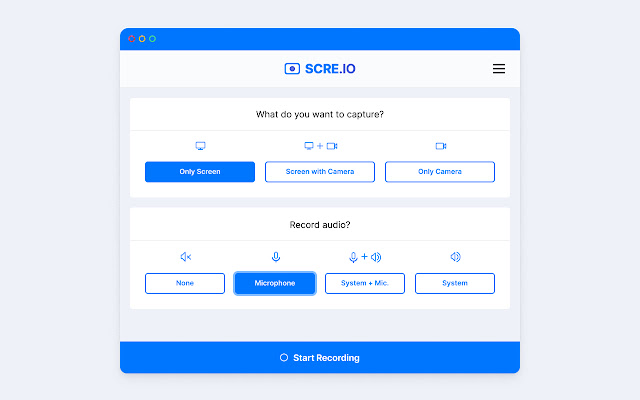
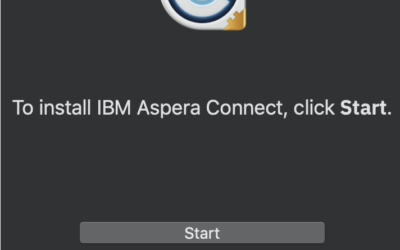
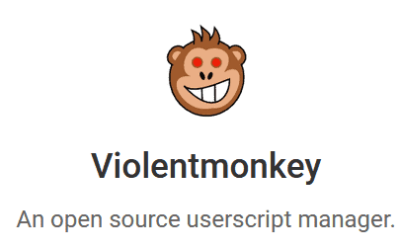
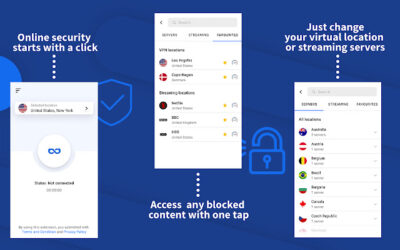
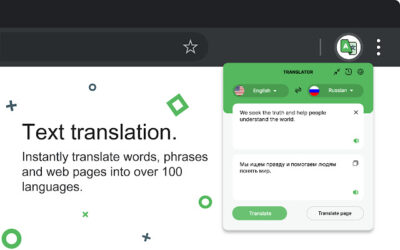
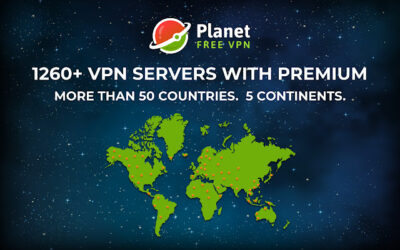
0 Comments