:
In an increasingly interconnected world, the ability to access and control computers remotely has become a game-changer for both personal and professional spheres. Whether you’re troubleshooting technical issues for a family member, collaborating with colleagues on a project, or simply accessing your own files while away from your main machine, remote desktop solutions have revolutionized the way we interact with our devices. The Chrome Remote Desktop Chrome Extension is a prominent player in this arena, offering seamless remote access with a host of features that enhance productivity and convenience. In this article, we’ll delve into the functionalities and benefits of this extension, exploring how it has transformed the way we interact with our digital environments.
The Evolution of Remote Desktop Solutions
The concept of remotely accessing and controlling a computer has its roots in the IT sector, where technicians needed to troubleshoot problems on machines that were physically distant. Over time, this concept has evolved to cater to a broader range of users, including everyday consumers, business professionals, and students. Remote desktop solutions have bridged geographical gaps and brought us closer to our devices, regardless of where we are located.
Introducing Chrome Remote Desktop Extension
Chrome Remote Desktop, developed by Google, is a versatile remote desktop solution that empowers users to access and control their computers from any location with an internet connection. The Chrome Remote Desktop Chrome Extension serves as a key component of this solution, providing users with the ability to establish secure connections between devices.
Key Features and Benefits
- Remote Access Made EasyThe Chrome Remote Desktop Extension simplifies the process of accessing your computer remotely. Whether you’re on a different floor of your home, in a different city, or even a different country, you can establish a connection and control your computer as if you were sitting in front of it.
- Cross-Platform CompatibilityChrome Remote Desktop is not limited to a specific operating system. It works seamlessly across Windows, macOS, Linux, and even Chrome OS. This cross-platform compatibility ensures that you can access your computer, regardless of the device you’re using to connect.
- Setup and InstallationInstalling the Chrome Remote Desktop Chrome Extension is a straightforward process. You simply add the extension to your Chrome browser and follow the setup instructions. Once set up, you’ll be able to establish connections with your authorized devices.
- Secure ConnectionsSecurity is a top priority for remote desktop solutions, and Chrome Remote Desktop addresses this concern with robust encryption protocols. Your data is transmitted over secure channels, minimizing the risk of unauthorized access.
- Remote Assistance and SupportThe extension shines in scenarios where you need to provide technical support to someone who is not physically present. With their permission, you can access their computer remotely, troubleshoot issues, and even demonstrate steps to resolve problems.
- File Access and TransferNeed to access a file on your home computer while you’re traveling? Chrome Remote Desktop allows you to not only access files but also transfer them between your remote and local devices seamlessly.
- Collaborative WorkflowsFor collaborative projects, the extension enables team members to work together on the same machine, irrespective of their physical locations. This can streamline workflows and enhance productivity for remote teams.
- Customizable SettingsThe extension allows you to customize the remote desktop experience based on your preferences. You can adjust display settings, keyboard and mouse interactions, and other parameters to create a comfortable working environment.
Setting Up and Using Chrome Remote Desktop
Using the Chrome Remote Desktop Chrome Extension is a relatively simple process. After installing the extension, follow these steps to establish a connection:
- Install the Chrome Remote Desktop HostOn the computer you want to access remotely, you’ll need to install the Chrome Remote Desktop Host software. This software enables your computer to accept remote connections.
- Generate Access CodeFrom the Chrome Remote Desktop app on your computer, generate a one-time access code. This code will be used to establish a connection.
- Authorize DevicesOn the device you’ll be using to connect, whether it’s another computer or a mobile device, open the Chrome Remote Desktop app and enter the access code generated earlier. This will establish a secure connection to the remote computer.
- Control and InteractOnce the connection is established, you can control the remote computer as if you were physically present. Use your keyboard, mouse, and touchscreen (if applicable) to interact with the remote desktop.
Security Considerations
While Chrome Remote Desktop prioritizes security, users should remain vigilant and take necessary precautions. Always ensure that you’re connecting to your own authorized devices, and be cautious when granting remote access to others. Using strong, unique passwords for your Google account and enabling two-factor authentication (2FA) can provide an extra layer of security.
Final Thoughts
The Chrome Remote Desktop Chrome Extension has fundamentally transformed the way we interact with our devices, breaking down geographical barriers and enabling seamless remote access. From troubleshooting technical issues to collaborating on projects, this extension empowers users to stay connected and productive, regardless of their physical location. While its convenience and versatility are undeniable, users must also prioritize security and responsible usage. By embracing the capabilities of the Chrome Remote Desktop Chrome Extension, we harness the power of technology to bridge the gap between our digital worlds and lead a more connected, efficient, and productive life.


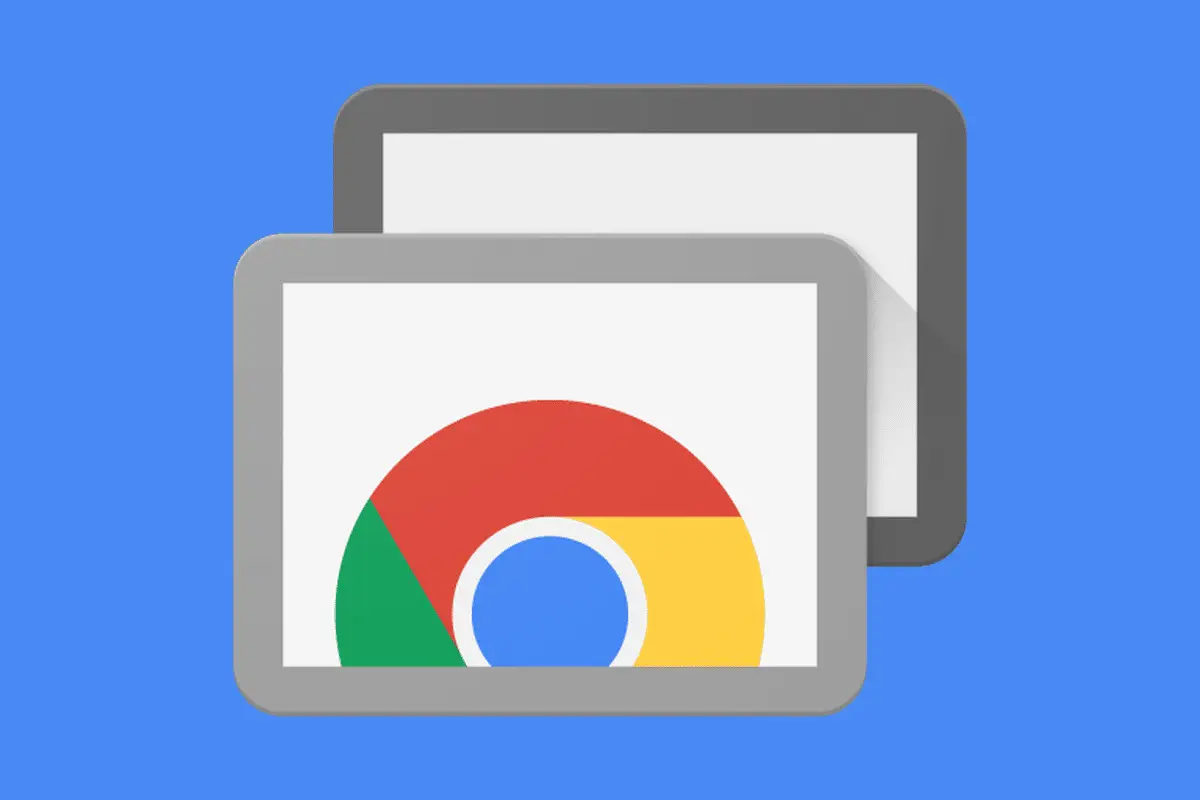
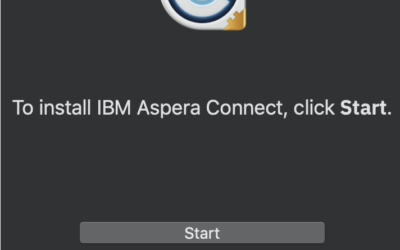
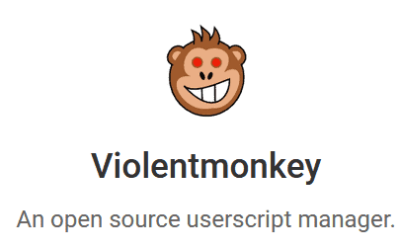
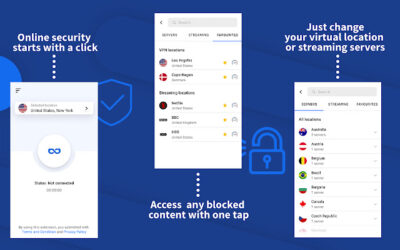
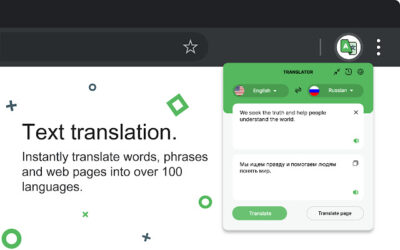
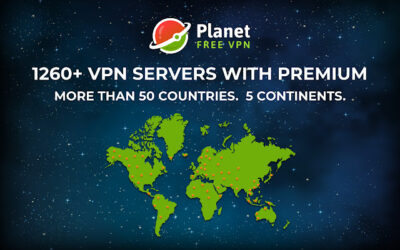
0 Comments