In an age where digital threats and cyberattacks are becoming increasingly sophisticated, safeguarding our online accounts has never been more crucial. With the proliferation of online services, the use of strong, unique passwords has become a standard practice. However, passwords alone might not always provide sufficient protection. This is where two-factor authentication (2FA) comes into play, and Authenticator Chrome extensions emerge as powerful tools to bolster online security.
Understanding Two-Factor Authentication (2FA)
Two-factor authentication is a security process that requires users to provide two different forms of identification before gaining access to an account. The first factor is typically something the user knows, like a password, while the second factor is something the user possesses, such as a code generated by an authentication app or sent via SMS. This additional layer of security significantly reduces the risk of unauthorized access, even if a malicious actor manages to steal or guess a user’s password.
The Role of Authenticator Chrome Extensions
Authenticator Chrome extensions are specialized tools designed to provide a seamless two-factor authentication experience within the Chrome browser. These extensions work by generating time-sensitive codes that serve as the second factor during the authentication process. Unlike traditional SMS-based 2FA, which can be vulnerable to SIM card swapping or interception, Authenticator extensions generate codes that are often based on the Time-Based One-Time Password (TOTP) algorithm, adding an extra layer of security.
Key Benefits of Authenticator Chrome Extensions
- Enhanced Security: Authenticator Chrome extensions add a significant layer of security to your online accounts by generating unique and time-sensitive codes. Even if someone manages to steal your password, they won’t be able to access your accounts without the second-factor code.
- Offline Access: One notable advantage of Authenticator extensions is that they often work offline. This is particularly useful in situations where you might not have a stable internet connection, ensuring that you can still access your accounts securely.
- Simplicity and Convenience: Authenticator Chrome extensions simplify the two-factor authentication process. Once the extension is set up, you typically only need to click a button to generate a code, eliminating the need to switch between different apps or devices to retrieve codes.
- Centralized Management: Many Authenticator extensions allow you to manage multiple accounts within the same interface. This centralized management streamlines the process of adding, editing, or removing accounts that require two-factor authentication.
- Reduced Reliance on SMS: SMS-based two-factor authentication has its limitations, including vulnerabilities related to SIM swapping and interception. Authenticator extensions offer a more secure alternative that doesn’t rely on external communication channels.
How to Get Started
Getting started with an Authenticator Chrome extension is relatively straightforward:
- Choose an Extension: There are several Authenticator extensions available on the Chrome Web Store. Look for well-reviewed and reputable options, such as “Authenticator” or “Authy.”
- Install the Extension: Once you’ve chosen an extension, install it from the Chrome Web Store. Make sure to grant the necessary permissions for the extension to function properly.
- Add Accounts: After installation, you’ll typically need to add your accounts to the extension. This involves scanning a QR code or entering a secret key provided by the service you’re setting up 2FA for.
- Generate Codes: Once your accounts are added, the extension will generate time-sensitive codes. These codes can be used alongside your password during the authentication process.
- Backup Codes: Most Authenticator extensions provide backup codes that you should store securely. These codes can be used to regain access to your accounts in case you lose your device or encounter other issues.
Best Practices for Using Authenticator Chrome Extensions
- Secure Your Device: As with any security-related tool, make sure your device is adequately protected with strong passwords or biometric authentication.
- Regular Backups: If the Authenticator extension supports cloud backups, consider enabling this feature. It ensures you can recover your 2FA codes if you switch devices.
- Secure Your Backup Codes: Treat backup codes like passwords. Store them in a safe and secure location, preferably offline.
- Avoid Shared Devices: Try to avoid using Authenticator extensions on shared or public devices, as these might compromise the security of your accounts.
Conclusion
In an era where online security is of paramount importance, Authenticator Chrome extensions provide a vital layer of protection for our digital lives. By implementing two-factor authentication with the convenience and reliability of these extensions, users can significantly mitigate the risks of unauthorized access, data breaches, and identity theft. Taking the time to set up and use an Authenticator Chrome extension is a proactive step toward bolstering your online security and safeguarding your valuable digital assets.


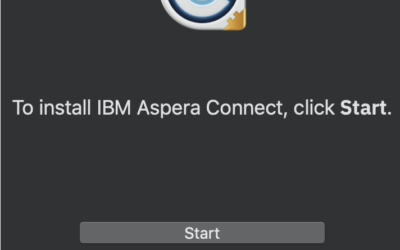
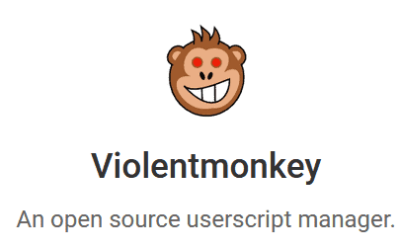
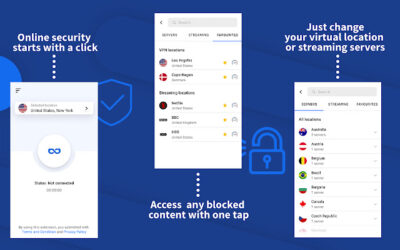
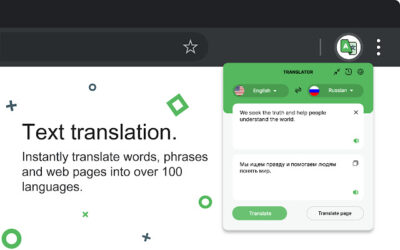
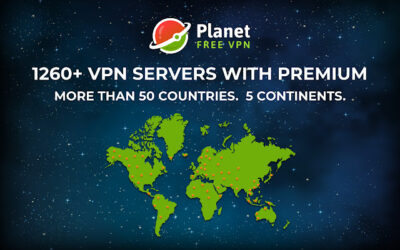
0 Comments