In the ever-evolving landscape of web browsing, convenience and functionality take center stage. As we engage with a multitude of online activities, from streaming videos to working on various tasks, the demand for seamless multitasking has grown. Recognizing this need, Google introduced the Picture-in-Picture (PiP) Extension for Chrome—a powerful tool that empowers users to enhance their productivity and entertainment experiences by allowing videos to play in a resizable and movable mini player while continuing to navigate the web.
The Age of Multitasking
The digital era has brought with it a wealth of opportunities and experiences, but it has also posed a challengemanaging multiple tasks simultaneously. In a world where our attention is divided among emails, social media, work assignments, and entertainment, the ability to multitask efficiently has become a coveted skill.
The concept of multitasking has transitioned beyond simply switching between applications; it’s about creating a harmonious blend of different activities without sacrificing focus or engagement. This is where the Picture-in-Picture Extension by Google steps in, revolutionizing the way we consume media and manage tasks within the browser.
Introducing the Picture-in-Picture Extension by Google
The Picture-in-Picture Extension by Google is designed to offer a seamless multitasking experience. It allows users to detach videos from their original tab and watch them in a compact, resizable, and movable player that floats on top of other windows. Whether you’re watching a tutorial, catching up on your favorite TV series, or attending a virtual meeting, the extension ensures that your video content remains accessible while you continue to browse and work.
Key Features of the Picture-in-Picture Extension
- Resizable Player: The extension offers a resizable player, allowing you to adjust the size of the mini player based on your preferences and screen real estate. This ensures that your video content doesn’t obstruct your view of other tasks.
- Movable Player: The floating mini player can be moved around the screen, ensuring that it remains within your line of sight even as you navigate different tabs and windows.
- Automatic Detection: When you play a video on supported websites, the extension automatically detects the video and offers the option to switch to Picture-in-Picture mode.
- Media Controls: The mini player comes equipped with basic media controls, such as play, pause, forward, and rewind. These controls ensure that you can manage your video playback without returning to the original tab.
- Customizable Experience: The extension allows you to tailor the Picture-in-Picture experience to your liking. You can enable or disable the extension for specific websites, ensuring that it complements your browsing habits.
Boosting Productivity and Enjoyment
The Picture-in-Picture Extension by Google enhances both productivity and entertainment, making it a versatile tool for various scenarios:
1. Work and Study: For professionals and students, the extension offers a way to follow tutorials, lectures, or training videos while simultaneously working on assignments or research. This integrated approach boosts efficiency and learning retention.
2. Virtual Meetings: In the age of remote work and virtual meetings, the extension becomes invaluable. You can keep an eye on your video conference while referencing documents or browsing the web for additional information.
3. Entertainment: Whether you’re streaming a movie or catching up on a sports event, the extension lets you enjoy your chosen content without having to dedicate your entire screen to the video.
Installing and Using the Picture-in-Picture Extension
Utilizing the Picture-in-Picture Extension is a straightforward process:
1. Installation: Visit the Chrome Web Store and search for “Picture-in-Picture Extension.” Once you find the extension developed by Google, click “Add to Chrome” to install it.
2. Activation: Once the extension is added, you’ll see its icon in the Chrome toolbar. When you’re on a supported website playing a video, click the icon to switch to Picture-in-Picture mode.
3. Mini Player: The video will transition to a mini player that you can resize, move around, and manage using the built-in media controls.
4. Exiting PiP Mode: To exit Picture-in-Picture mode, click the “X” button on the mini player. Alternatively, click on the player to return to the original video tab.
Balancing Focus and Convenience
While the Picture-in-Picture Extension offers an incredible multitasking experience, it’s important to strike a balance between staying engaged and avoiding distractions. Here are a few tips to consider:
1. Choose Appropriate Content: While multitasking, select videos that don’t require constant attention or detailed visual analysis. This way, you can remain productive without missing out on key information.
2. Set Time Limits: Determine how long you intend to use Picture-in-Picture mode for a particular task. Setting time limits helps you avoid inadvertently spending too much time on video content.
3. Respect Context: Depending on the nature of your work or activity, there might be instances where focusing entirely on one task is more beneficial. Use the extension judiciously based on the context.
Conclusion
The Picture-in-Picture Extension by Google exemplifies the evolution of browser functionality to meet the demands of modern multitasking. By enabling users to watch videos in a floating mini player while continuing to explore the web, the extension empowers a new level of productivity and entertainment integration.
In a world where attention is a limited resource, tools that enhance our ability to manage tasks and engage with content simultaneously become invaluable. The Picture-in-Picture Extension not only streamlines our browsing experience but also represents Google’s commitment to crafting innovative solutions that cater to our evolving needs. As we navigate the digital landscape, the extension stands as a testament to the seamless blending of convenience, technology, and user experience.


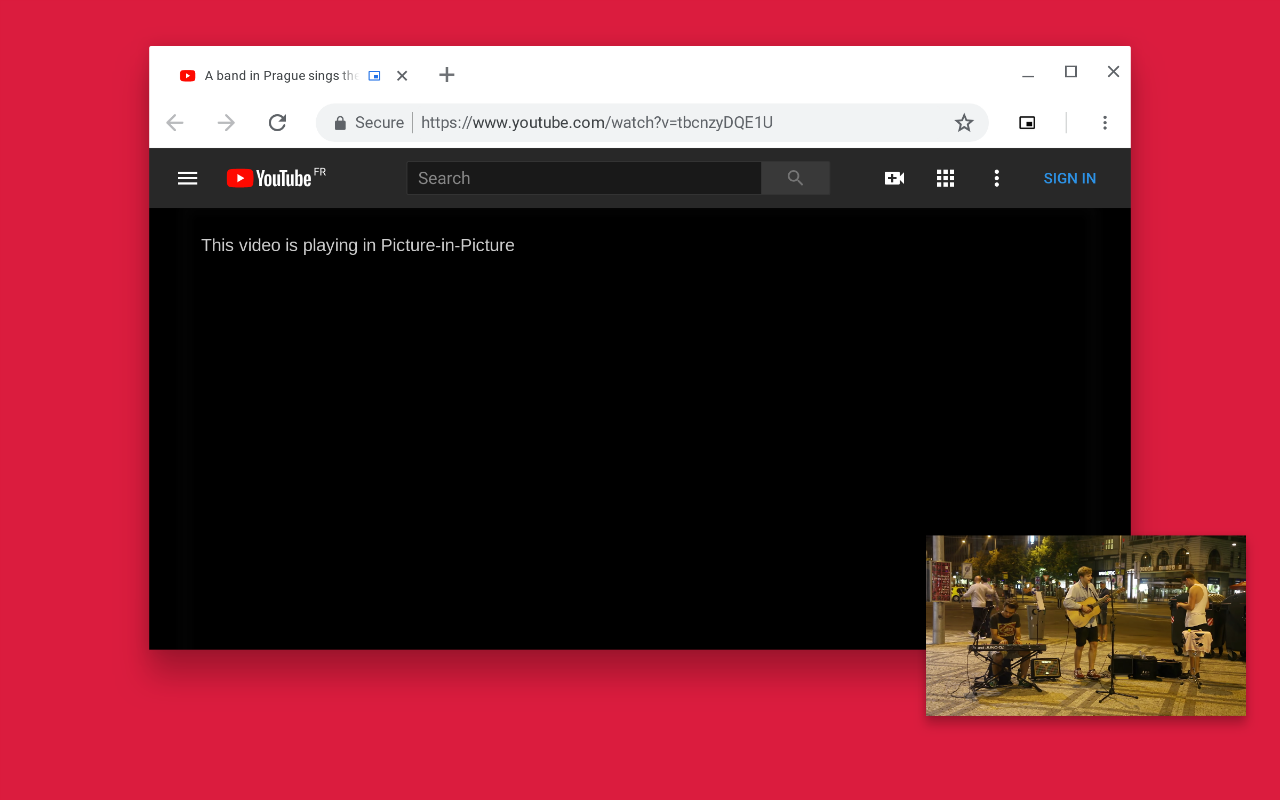
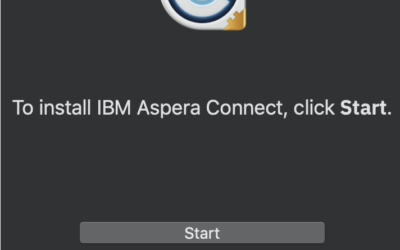
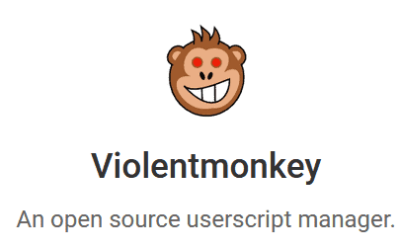
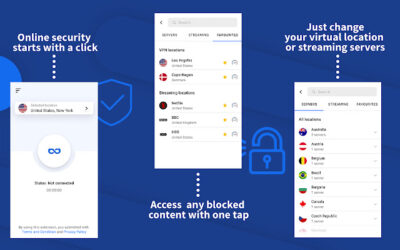
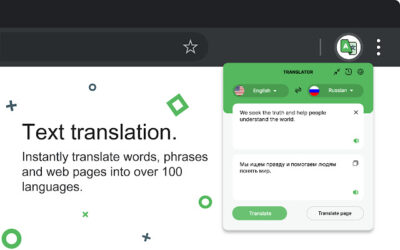
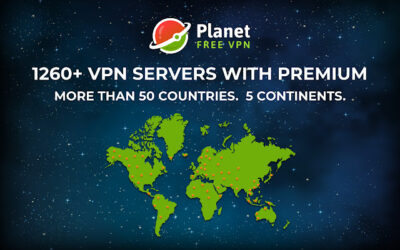
0 Comments