In the world of tech, efficiency and convenience are paramount. When it comes to Chromebooks, Google’s streamlined and user-friendly laptops, maintaining your device’s health and ensuring it runs smoothly is crucial. Fortunately, the Chromebook Recovery Utility Chrome extension offers a straightforward solution for those inevitable moments when things don’t go as planned. In this article, we’ll explore the ins and outs of this essential tool that every Chromebook user should be aware of.
What Is the Chromebook Recovery Utility Chrome Extension?
The Chromebook Recovery Utility Chrome extension is a free tool provided by Google that simplifies the process of recovering and reinstalling Chrome OS on your Chromebook. This utility is especially handy when your Chromebook encounters severe issues, such as a corrupt operating system, failed updates, or persistent errors that hinder normal usage.
Key Features of the Chromebook Recovery Utility
The Chromebook Recovery Utility offers several key features that make it a valuable asset for Chromebook users:
- User-Friendly Interface: The utility boasts a simple and intuitive interface that guides users through the recovery process step by step. You don’t need to be a tech expert to use it effectively.
- Compatibility: The Chromebook Recovery Utility is compatible with a wide range of Chromebook models, ensuring that you can rely on it regardless of your device’s make and model.
- Recovery Image Download: The utility allows you to download the official Chrome OS recovery image for your specific Chromebook model directly from Google’s servers. This ensures that you are using a legitimate and up-to-date operating system.
- Create Recovery Media: Once you’ve downloaded the recovery image, you can create recovery media using a USB flash drive or an SD card. This media serves as a backup that can be used to reinstall Chrome OS in case of system failures.
- Step-by-Step Guidance: The utility provides clear and concise instructions, making it easy for users to create recovery media and restore their Chromebooks to a working state.
- Multiple Platforms: While the primary use of this tool is on Chrome OS, it’s also available as a Chrome extension, making it accessible from other platforms as well.
Why You Need the Chromebook Recovery Utility
- Operating System Issues: Chrome OS is known for its stability, but like any operating system, it can encounter issues. Whether it’s a failed update, a corrupt system file, or a critical error, having the Chromebook Recovery Utility at your disposal ensures that you can recover your device without the need for technical expertise.
- Device Maintenance: Over time, Chromebooks may experience performance issues. A fresh installation of Chrome OS can help rejuvenate your device, restoring its speed and responsiveness.
- Preparedness for Emergencies: Technology can be unpredictable, and you may encounter a situation where your Chromebook becomes inoperable. By creating recovery media in advance, you’re prepared for emergencies and can quickly restore your device to a working state.
- No Need for External Help: With the Chromebook Recovery Utility, you can take matters into your own hands. You don’t have to rely on external support or send your Chromebook for repair, saving you time and potentially costly service fees.
How to Use the Chromebook Recovery Utility
Using the Chromebook Recovery Utility is a straightforward process:
- Install the Extension: If you haven’t already, you can install the Chromebook Recovery Utility Chrome extension from the Chrome Web Store.
- Launch the Extension: Open the Chromebook Recovery Utility from your Chrome browser. You’ll be greeted by its user-friendly interface.
- Get Your Chromebook Ready: Ensure that your Chromebook is powered off and that you have an empty USB flash drive or SD card with a capacity of at least 8 GB (16 GB is recommended).
- Create Recovery Media: Follow the utility’s on-screen instructions to select your Chromebook model and create recovery media. The utility will download the necessary recovery image and write it to the USB flash drive or SD card.
- Recovery Process: Once you’ve created the recovery media, insert it into your Chromebook and turn the device on. The Chromebook will boot from the recovery media, and you can follow the prompts to reinstall Chrome OS.
- Complete Setup: After the reinstallation process is complete, you’ll need to go through the initial setup of your Chromebook, including signing in with your Google account.
Tips for Using the Chromebook Recovery Utility
To make the most of the Chromebook Recovery Utility, consider these tips:
- Create Recovery Media in Advance: Don’t wait until your Chromebook encounters problems to create recovery media. Prepare it in advance, so you’re ready for any unexpected issues.
- Backup Important Data: Before using the utility, ensure that you’ve backed up any critical data or files on your Chromebook. The recovery process will erase all data on the device.
- Use a Reliable USB or SD Card: When creating recovery media, use a high-quality USB flash drive or SD card to minimize the risk of errors during the process.
- Follow Instructions Closely: The utility provides clear instructions at each step. Pay close attention and follow them carefully to ensure a successful recovery.
When Should You Use the Chromebook Recovery Utility?
You might wonder when it’s appropriate to use the Chromebook Recovery Utility. Here are some situations where it can be particularly useful:
- System Errors: If your Chromebook encounters frequent crashes, freezes, or error messages that disrupt normal usage.
- Failed Updates: In the event of a failed Chrome OS update that leaves your device inoperable.
- Malware or Security Issues: If your Chromebook becomes infected with malware or experiences security-related problems that affect its performance.
- Device Slowdown: When your Chromebook’s performance degrades significantly over time, and basic troubleshooting steps don’t improve it.
- Selling or Giving Away Your Chromebook: Before selling or giving away your Chromebook, you can use the utility to wipe your data and reinstall Chrome OS, ensuring your personal information is securely removed.
The Chromebook Recovery Utility Chrome extension is an invaluable tool for any Chromebook user. Its user-friendly interface, compatibility with various Chromebook models, and ability to create recovery media simplify the process of recovering and reinstalling Chrome OS. By having the Chromebook Recovery Utility at your disposal, you can effectively troubleshoot and resolve issues, maintain your device’s performance, and be prepared for unexpected emergencies. It’s a must-have tool that empowers Chromebook users to take control of their devices’ health and functionality. Install it today, and rest easy knowing that you have a reliable solution for any Chromebook-related challenges that may arise.


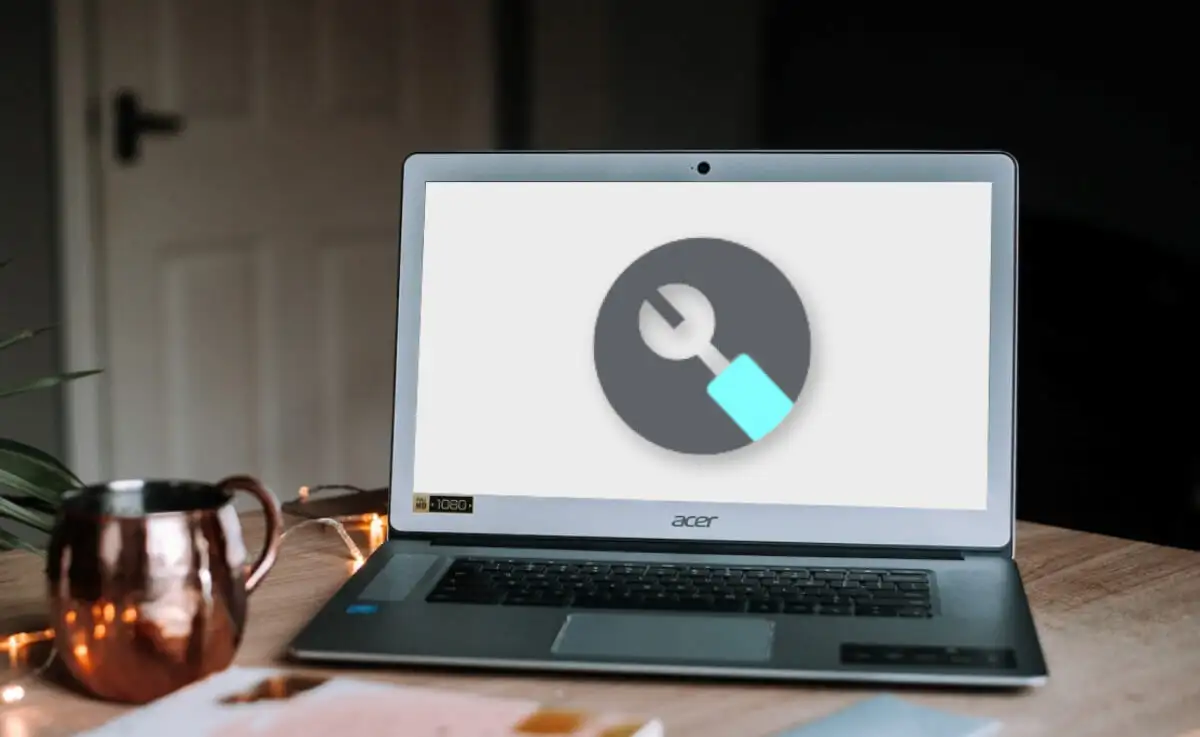
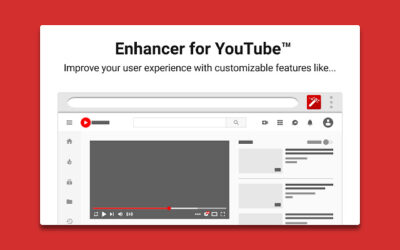
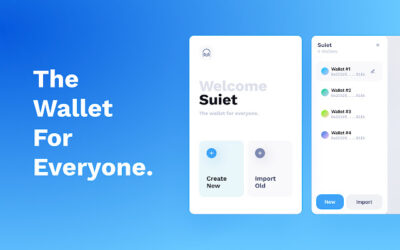
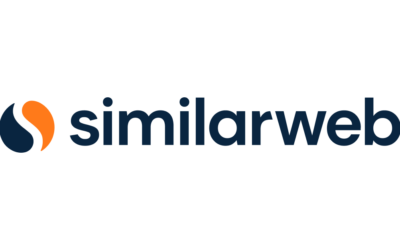


0 Comments