In today’s digital age, the online presence of a business is paramount to its success. Search engine optimization (SEO) plays a crucial role in ensuring that a website reaches its intended audience effectively. In this endeavor, tools that simplify and enhance the SEO process are invaluable. One such tool that has gained prominence among digital marketers and SEO enthusiasts is the MozBar Chrome extension.
Understanding MozBar’s Role in SEO
MozBar is a powerful browser extension developed by Moz, a leading authority in the SEO industry. This extension is specifically designed to assist professionals and website owners in analyzing key SEO metrics directly from their browser, without the need to navigate between different tabs and tools. With MozBar, users can gain quick insights into a website’s domain authority, page authority, backlink profile, keyword analysis, and more.
User Data and Real-time Metrics
MozBar empowers users with a range of real-time metrics and data that provide a comprehensive overview of a website’s performance in the SEO landscape. This information is essential for making informed decisions and optimizing strategies to enhance a website’s search engine ranking. Some of the key user data and metrics that MozBar provides include:
- Domain Authority (DA): This metric predicts how well a website will rank on search engine result pages (SERPs). It is measured on a scale of 1 to 100, with higher values indicating a stronger ability to rank.
- Page Authority (PA): Similar to DA, PA focuses on predicting the ranking potential of individual web pages. It is also measured on a scale of 1 to 100.
- Backlink Profile: MozBar allows users to explore a website’s backlink profile, including the number of backlinks, linking domains, and spam score. A strong and diverse backlink profile is essential for SEO success.
- Keyword Analysis: Users can view the on-page elements of a website, including the keywords used in titles, headings, and meta descriptions. This information aids in evaluating keyword optimization strategies.
- SERP Analysis: MozBar provides valuable insights into the top-ranking websites for a particular keyword. Users can analyze the competition’s metrics and use this information to refine their own strategies.
- Page Optimization: The extension offers recommendations for on-page optimization, including title tag, meta description, and header tags. This ensures that web pages are properly optimized for search engines.
- Custom Searches: MozBar enables users to customize searches for specific locations and devices, allowing for more targeted SEO analysis based on geographic and user preferences.
- Social Metrics: The extension also displays the number of shares a web page has received on popular social media platforms. This metric provides insights into a page’s social visibility and engagement.
How to Use MozBar Effectively
Using MozBar effectively requires a clear understanding of its features and how to interpret the data it provides. Here’s a step-by-step guide to harnessing the power of MozBar:
- Installation: Start by adding MozBar to your Chrome browser from the Chrome Web Store. Once installed, the MozBar icon will appear in your browser’s toolbar.
- Activation: Click on the MozBar icon to activate the extension. You’ll need a Moz account to access all the features. If you don’t have an account, you can create one for free.
- Selecting Pages: Navigate to the webpage you want to analyze. Click on the MozBar icon to reveal the extension’s dropdown menu.
- Viewing Metrics: In the dropdown menu, you’ll find various metrics such as Page Authority, Domain Authority, and more. These metrics will be displayed alongside the search results or on the webpage itself.
- Interpreting Data: Understand the significance of the metrics. Higher DA and PA scores indicate stronger SEO potential. Analyze the backlink profile, keywords, and social metrics to gain insights into the website’s overall performance.
- Competitor Analysis: Use MozBar to analyze the metrics of top-ranking competitors. This can help you identify gaps in your strategy and opportunities for improvement.
- On-Page Recommendations: When viewing a specific webpage, MozBar provides recommendations for optimizing on-page elements. Implement these suggestions to enhance the page’s SEO value.
Conclusion
In the realm of SEO, staying ahead of the curve is essential, and tools like MozBar empower digital marketers and website owners to do just that. With its real-time metrics, insightful data, and user-friendly interface, MozBar has become an indispensable asset in the pursuit of higher search engine rankings. By leveraging the power of MozBar, you can unlock valuable insights, fine-tune your SEO strategies, and ultimately propel your online presence to new heights.
Unlocking Website Insights with MozBar Chrome Extension
In today’s digital age, the online presence of a business is paramount to its success. Search engine optimization (SEO) plays a crucial role in ensuring that a website reaches its intended audience effectively. In this endeavor, tools that simplify and enhance the SEO process are invaluable. One such tool that has gained prominence among digital marketers and SEO enthusiasts is the MozBar Chrome extension.
Understanding MozBar’s Role in SEO
MozBar is a powerful browser extension developed by Moz, a leading authority in the SEO industry. This extension is specifically designed to assist professionals and website owners in analyzing key SEO metrics directly from their browser, without the need to navigate between different tabs and tools. With MozBar, users can gain quick insights into a website’s domain authority, page authority, backlink profile, keyword analysis, and more.
User Data and Real-time Metrics
MozBar empowers users with a range of real-time metrics and data that provide a comprehensive overview of a website’s performance in the SEO landscape. This information is essential for making informed decisions and optimizing strategies to enhance a website’s search engine ranking. Some of the key user data and metrics that MozBar provides include:
- Domain Authority (DA): This metric predicts how well a website will rank on search engine result pages (SERPs). It is measured on a scale of 1 to 100, with higher values indicating a stronger ability to rank.
- Page Authority (PA): Similar to DA, PA focuses on predicting the ranking potential of individual web pages. It is also measured on a scale of 1 to 100.
- Backlink Profile: MozBar allows users to explore a website’s backlink profile, including the number of backlinks, linking domains, and spam score. A strong and diverse backlink profile is essential for SEO success.
- Keyword Analysis: Users can view the on-page elements of a website, including the keywords used in titles, headings, and meta descriptions. This information aids in evaluating keyword optimization strategies.
- SERP Analysis: MozBar provides valuable insights into the top-ranking websites for a particular keyword. Users can analyze the competition’s metrics and use this information to refine their own strategies.
- Page Optimization: The extension offers recommendations for on-page optimization, including title tag, meta description, and header tags. This ensures that web pages are properly optimized for search engines.
- Custom Searches: MozBar enables users to customize searches for specific locations and devices, allowing for more targeted SEO analysis based on geographic and user preferences.
- Social Metrics: The extension also displays the number of shares a web page has received on popular social media platforms. This metric provides insights into a page’s social visibility and engagement.
How to Use MozBar Effectively
Using MozBar effectively requires a clear understanding of its features and how to interpret the data it provides. Here’s a step-by-step guide to harnessing the power of MozBar:
- Installation: Start by adding MozBar to your Chrome browser from the Chrome Web Store. Once installed, the MozBar icon will appear in your browser’s toolbar.
- Activation: Click on the MozBar icon to activate the extension. You’ll need a Moz account to access all the features. If you don’t have an account, you can create one for free.
- Selecting Pages: Navigate to the webpage you want to analyze. Click on the MozBar icon to reveal the extension’s dropdown menu.
- Viewing Metrics: In the dropdown menu, you’ll find various metrics such as Page Authority, Domain Authority, and more. These metrics will be displayed alongside the search results or on the webpage itself.
- Interpreting Data: Understand the significance of the metrics. Higher DA and PA scores indicate stronger SEO potential. Analyze the backlink profile, keywords, and social metrics to gain insights into the website’s overall performance.
- Competitor Analysis: Use MozBar to analyze the metrics of top-ranking competitors. This can help you identify gaps in your strategy and opportunities for improvement.
- On-Page Recommendations: When viewing a specific webpage, MozBar provides recommendations for optimizing on-page elements. Implement these suggestions to enhance the page’s SEO value.
In the realm of SEO, staying ahead of the curve is essential, and tools like MozBar empower digital marketers and website owners to do just that. With its real-time metrics, insightful data, and user-friendly interface, MozBar has become an indispensable asset in the pursuit of higher search engine rankings. By leveraging the power of MozBar, you can unlock valuable insights, fine-tune your SEO strategies, and ultimately propel your online presence to new heights.



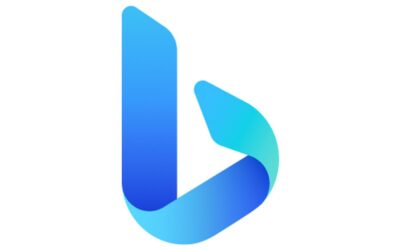
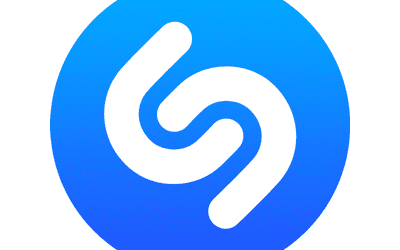
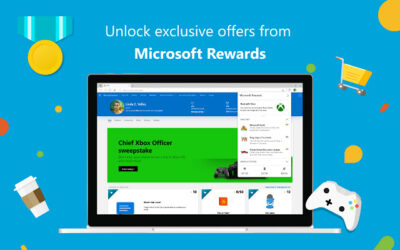
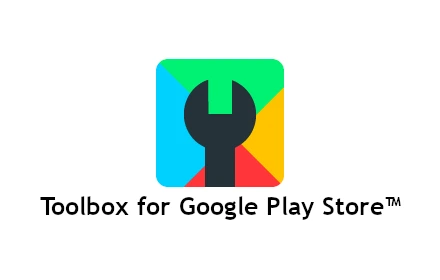

0 Comments